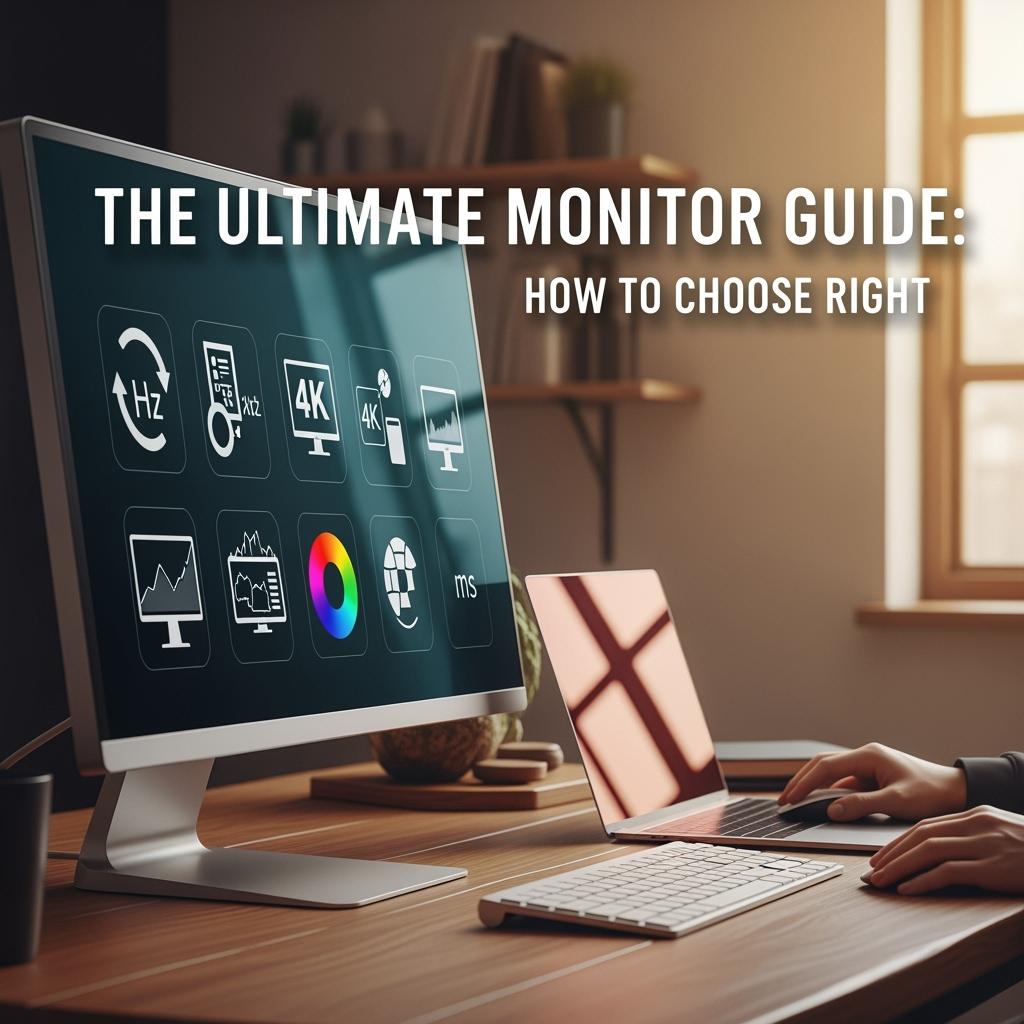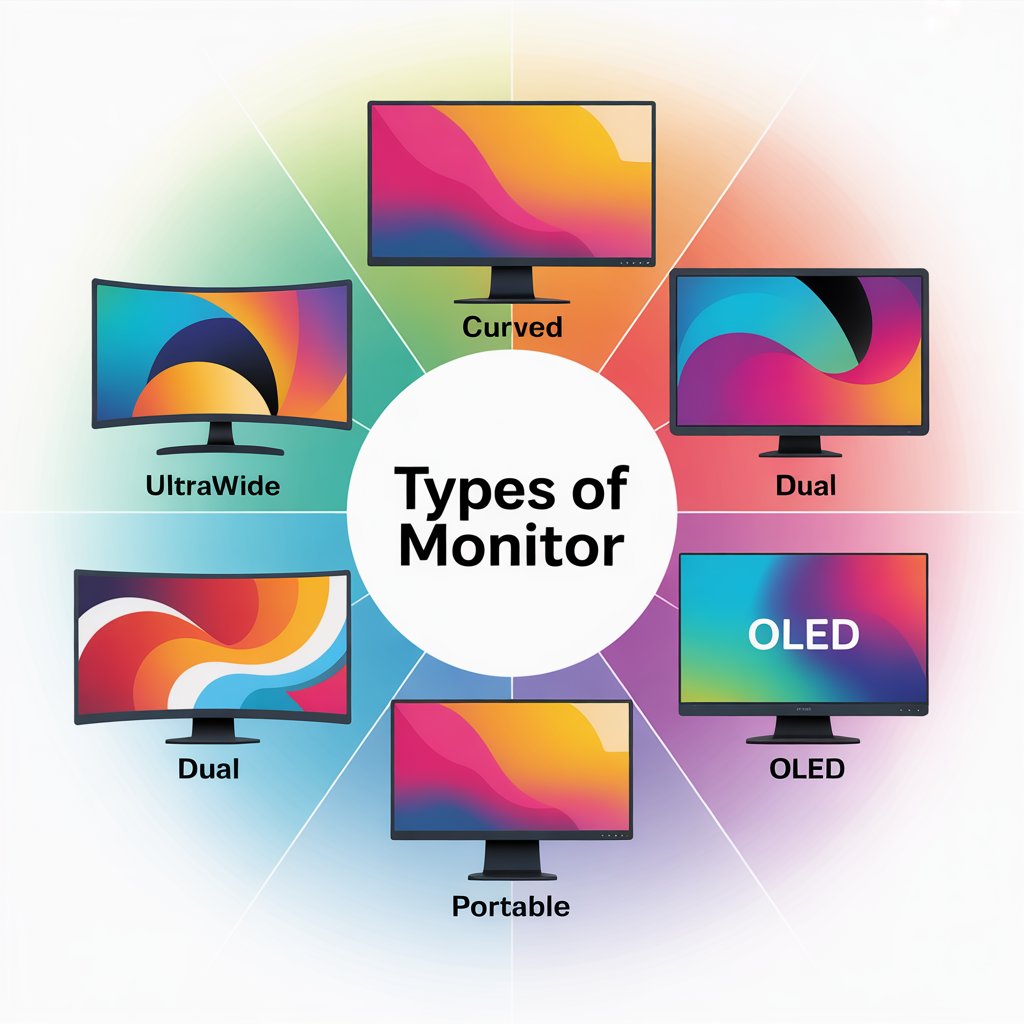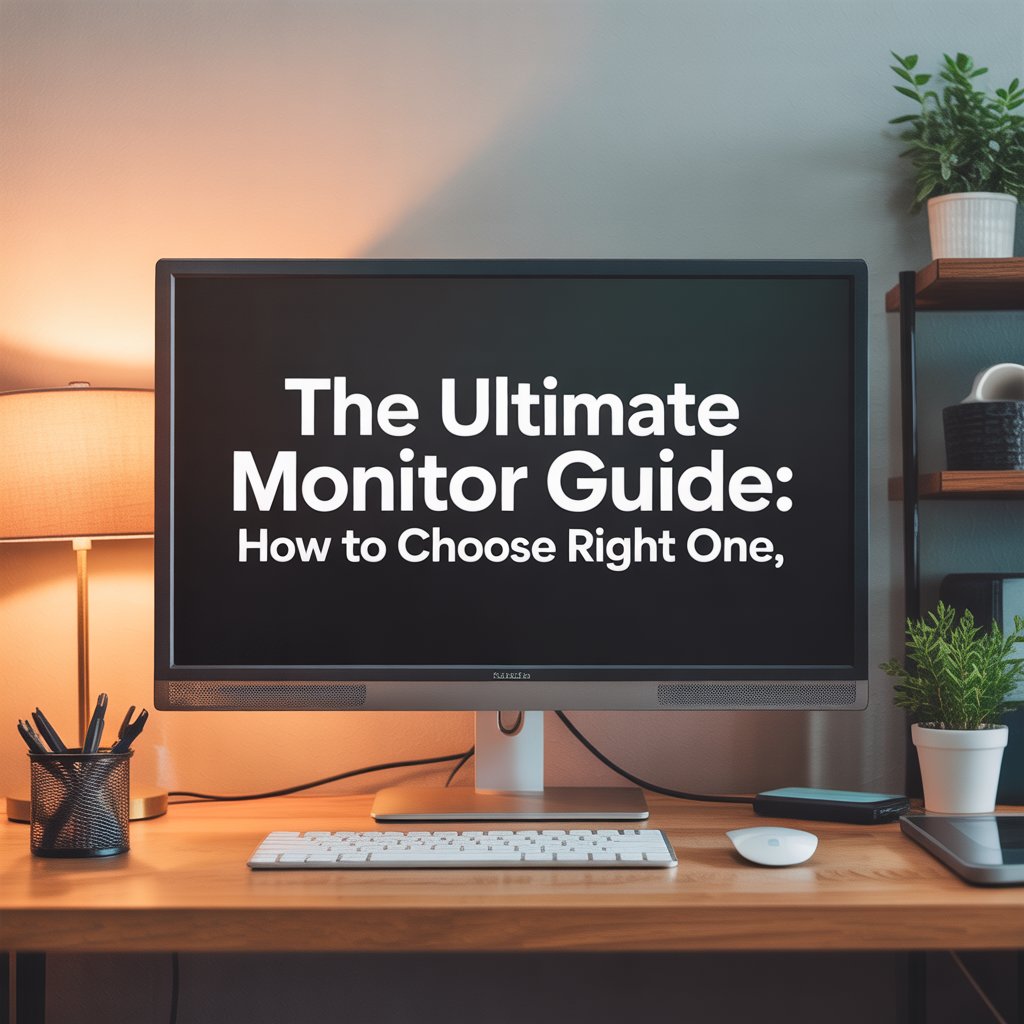Introduction
Finding the perfect screen for work, gaming, or creative projects can feel overwhelming with so many options available today. The Monitor helps simplify that decision by breaking down the features that matter most. From resolution and refresh rate to panel type and connectivity, understanding these details ensures you get the best value. Many people ask where to start, and The Monitor One provides clear answers tailored to everyday needs. Whether you’re upgrading your setup at home or searching for professional-grade displays, The Monitor ensures you make an informed choice that balances performance, design, and budget.
Types of Monitors
• LCD Monitors
Liquid Crystal Display (LCD) monitors are the most common and affordable type. They use a backlight behind liquid crystals to create images. These are good for everyday use.
• LED Monitors
Light Emitting Diode (LED) monitors are a type of LCD that uses LEDs for backlighting instead of traditional fluorescent bulbs.
They offer better brightness, they use less energy, and they look more stylish.
• OLED Monitors
Organic Light Emitting Diode (OLED) displays are known for richer blacks, faster response times, and higher contrast. Each pixel produces its own light, which eliminates the need for a backlight. These are excellent for high-end gaming or creative tasks.
• CRT Monitors (Legacy)
Cathode Ray Tube (CRT) monitors are outdated, large, and consume a lot of power. Although they are no longer produced, they were once known for accurate color reproduction and high refresh rates.
Key Monitor Specifications
• Resolution
This refers to the number of pixels on the screen.
Common resolutions include:
1080p (Full HD)—Standard for general use.
1440p (QHD)—Great for gaming and productivity.
4K (UHD)—Ideal for content creation and entertainment.
• Refresh Rate
Measured in hertz (Hz), this shows how often the image is updated per second.
60 Hz—Standard for most users.
120 Hz / 144 Hz / 240 Hz+—Provides smoother visuals, perfect for gaming.
• Response Time
This shows how quickly a pixel can change its color, typically measured in milliseconds (ms). 1 ms to 5 ms is ideal for fast-paced visuals like gaming or video editing.
• Color Accuracy
Measured using standards like sRGB, Adobe RGB, or DCI-P3. Crucial for photographers, video editors, and designers.
• Contrast Ratio
This highlights the difference between the brightest white and the darkest black.
A higher contrast ratio gives more detail and depth, especially in dark scenes.
Choosing the Right Monitor for Your Needs
• Gaming Monitors
Look for high refresh rates (120 Hz or higher), low response times, G-Sync or FreeSync support, and vibrant visuals.
• Professional Design Monitors
Need excellent color accuracy, factory calibration, and support for wide color gamuts like AdobeRGB or DCI-P3.
• Office Productivity Monitors
Should focus on comfort, screen size (ultrawide or dual monitors), and features that reduce blue light exposure.
• Home Entertainment Monitors
Should have 4K resolution, high contrast, and support for HDR for an engaging movie or streaming experience.
Ergonomics and Health Considerations
• Adjustable Stands
Monitors with features like height, tilt, swivel, and pivot adjustment reduce strain on your neck and back during long sessions.
• Blue Light Filters
Help decrease eye fatigue and improve sleep quality when used at night.
• Flicker-Free Technology
Prevents screen flicker at low brightness settings, offering a more comfortable experience during long viewing times.
Connectivity Options
• HDMI
The most common digital interface for audio and video.
Works well with PCs, consoles, and TVs.
• DisplayPort
Preferred by gamers and professionals for higher resolutions and refresh rates.
• USB-C
A new and flexible port that can handle video, data, and power—perfect for the latest laptops and simple setups.
• VGA (Legacy)
An older analog connector used in older systems. It provides lower quality and clarity compared to modern digital options.
Monitor Setup and Calibration
• Proper Positioning
Place the monitor at eye level, about an arm’s length away, to support good posture and reduce strain.
• Color Calibration Tools
Utilize tools such as the Datacolor SpyderX or software options to make sure your monitor shows accurate colors.
• Multi-Monitor Setups
Very useful for multitasking. Ensure all displays have the same height, alignment, and color settings.
Future of Monitor Technology
• 8K Resolution
Provides extremely sharp images, although limited content and GPU support make it a niche option at the moment.
• Micro-LED Displays
Combine the best qualities of OLED and traditional LEDs—super bright, efficient, and resistant to burn-in.
• Foldable and Rollable Screens
New flexible display technology that allows for unique form factors and better portability in future devices.
Conclusion
Whether you’re editing 4K video, competing in esports, or just working on reports, having the right monitor can greatly improve both your performance and comfort. By understanding the types, specs, and features, you’ll be well-prepared to make a smart and future-ready choice.
Frequently Asked Questions
1. Should I go for an IPS, TN, or VA panel?
IPS panels are often recommended for better color accuracy and viewing angles, while TN panels offer fast response times at a lower cost, and VA panels provide better contrast than both.
2. Should I buy an HDR monitor?
HDR can boost visuals with vibrant colors and deep contrast, but setup can be complicated, and HDR content is still limited—so it can enhance your visuals if used correctly.
3. What aspect ratio should I go for?
A 16:9 widescreen is best for most games and movies, while ultrawide formats (21:9 or 32:9) provide an immersive viewing experience and more multitasking options.