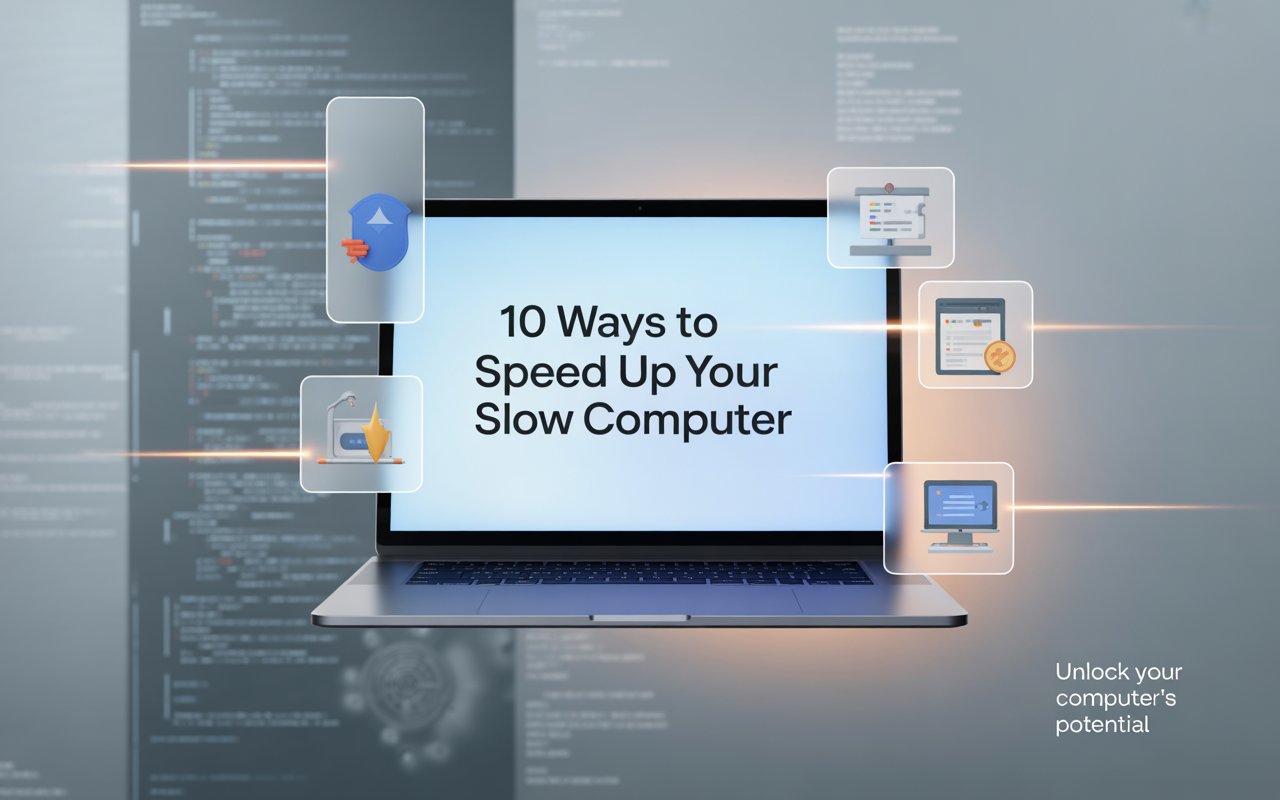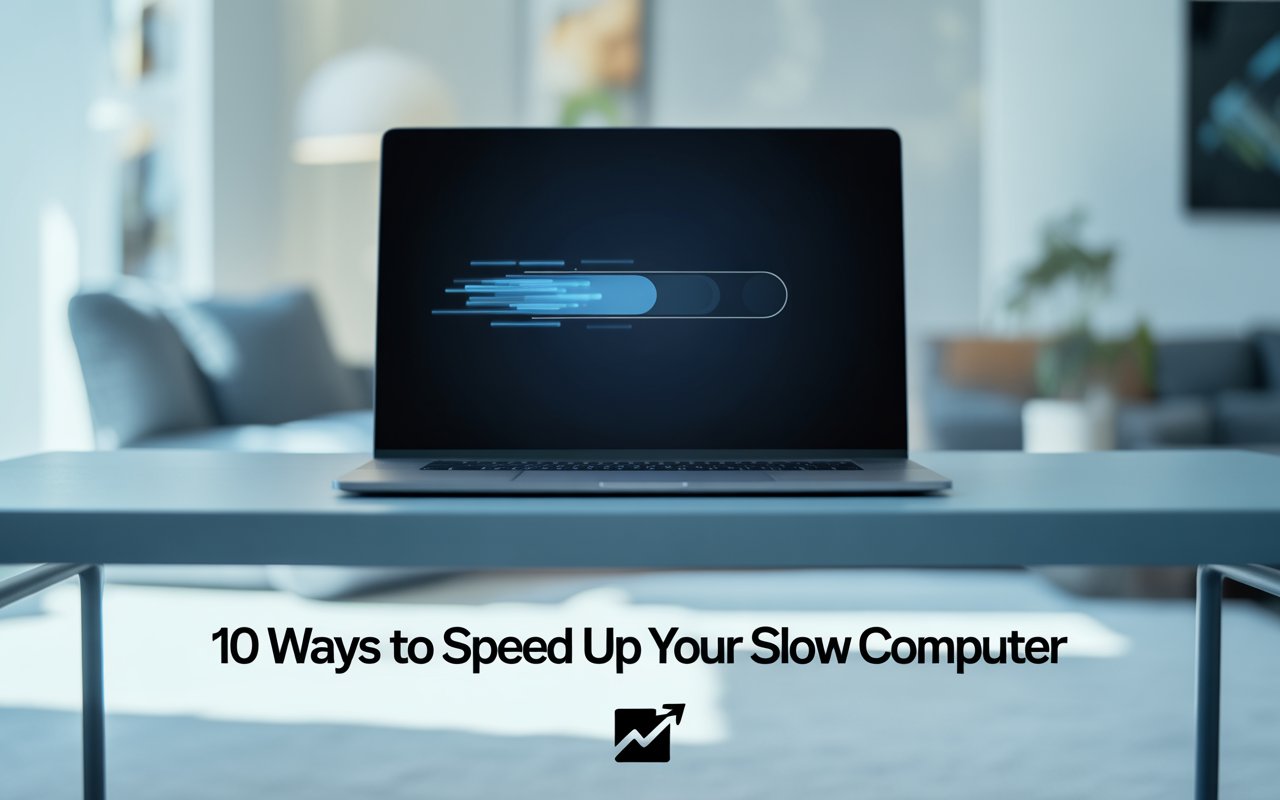Introduction
Is your PC lagging and slowing down your work? In this guide, we share 10 tips to speed up your slow computer without spending much. From simple cleanups to smart upgrades, these 10 tips to speed up your slow computer will boost performance quickly. Whether for work, school, or gaming, our 10 tips to speed up your slow computer ensure smoother, faster use every day.
The good news is that you don’t always need to buy a new computer—sometimes, a few adjustments and upgrades are enough to give your device a new lease on life. In this article, we’ll cover 10 tips to speed up your slow computer and help you restore its performance.
10 Ways to Speed Up Your Slow Computer
1. Clean Up Your Hard Drive
Overloaded storage can slow down your system.
• Remove unnecessary files and programs that eat up space.
• Utilize the disk cleanup utilities that are integrated within your operating system.
• Uninstall unused applications you no longer need.
• Clear browser cache and temporary files for faster browsing.
2. Optimize Your Startup Process
Too many startup programs can delay boot times.
• Disable unnecessary startup programs using Task Manager.
• Manage startup items to keep only essential apps.
• Set up a delayed startup to ensure that non-essential software is loaded at a later time.
3. Upgrade Your Hardware
Sometimes, hardware is the real bottleneck.
• Add more RAM for smoother multitasking.
• Switch to SSD storage for dramatically faster performance.
• Consider processor upgrades if your CPU is outdated.
• Upgrade graphics card for better visual and gaming performance.
• Improve cooling systems to prevent thermal throttling.
4. Manage Background Processes
Operating an excessive number of applications simultaneously hampers overall performance.
• Close unused applications to free up resources.
• Limit browser tabs since each tab uses memory.
• End resource-heavy processes that you don’t need.
5. Update Your Operating System
Maintaining an updated system enhances both performance and security.
• Install the latest OS updates regularly.
• Enable automatic updates to save time.
• Update device drivers for maximum hardware performance.
6. Run Regular Maintenance
Prevent small issues from piling up.
• Schedule disk defragmentation (for HDDs, not SSDs).
• Check for disk errors and repair them.
• Run system diagnostics to detect hardware or software problems.
7. Protect Against Malware
Viruses and malware are major causes of slow performance.
• Install reliable antivirus software.
• Conduct frequent system scans to identify threats at an early stage.
• Remove detected malware promptly.
• Use anti-malware tools for added protection.
8. Adjust Performance Settings
Tweaking system settings can boost speed.
• Optimize visual effects by disabling animations.
• Configure power settings to prioritize performance.
• Adjust virtual memory to prevent memory shortages.
9. Organize Your Desktop
An untidy desktop hinders the performance of both you and your computer.
• Remove unnecessary shortcuts.
• Use folders to group files.
• Disable widgets or gadgets that consume resources.
10. Reset or Reinstall Your Operating System
As a final option, embarking on a new beginning can yield remarkable results.
• Create system restore points before making changes.
• Use built-in reset options in Windows or macOS.
• Perform a clean installation if necessary.
• Back up important data to avoid losing files.
Final Thoughts
A sluggish computer does not necessarily indicate that it is time to purchase a new device. By following these 10 tips to speed up your slow computer, you can improve performance, extend the life of your device, and make your daily tasks more efficient. Start with simple fixes like cleaning your hard drive and managing startup programs, and if needed, move on to upgrades or a clean OS installation. With a little effort, your computer can run like new again.
Frequently Asked Questions (FAQs)
Why is my computer running so slow all of a sudden?
Sudden slowness may be caused by malware, background processes, lack of storage space, outdated software, or failing hardware components. Running antivirus scans and clearing storage often helps.
Is it better to upgrade my computer or buy a new one?
If your computer is more than 5–7 years old, replacing it might be more cost-effective. However, adding RAM, switching to an SSD, or cleaning up your system can extend the life of newer machines.
Does resetting my computer make it faster?
Yes, resetting or reinstalling your operating system removes unnecessary files, malware, and corrupted settings. It often restores your device to near-original performance.